The primary interface for viewing and modifying data in Effigy™ is the 3D view. Effigy™ version 6.1.0 ships with new and improved keyboard and mouse controls for navigation of the 3D model.
The new 3D View Navigation Controls are summarized in the following table:
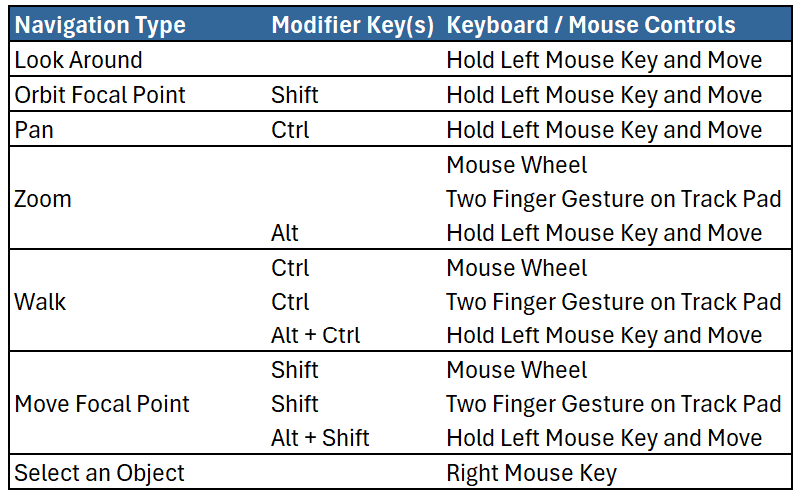
Tip 1:
Selecting an item will display a drop-down menu with a large number of options for interacting with an object in the model. Explore the drop-down menu to discover all the available options.
Tip 2:
When Navigating in the 3D view, keep an eye on the “Location” and “Focal Point” in the bottom right corner. The Location indicates your current location in the model. The Focal point indicates where you are currently looking.
Tip 3:
If you prefer keyboard navigation to mouse navigation you can control the camera solely with keyboard shortcuts. Use the arrow keys to look around without moving the camera location and use the w, a, s and d keys (WASD controls) to move the camera.
